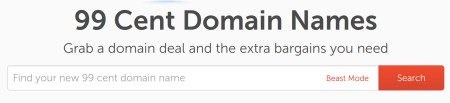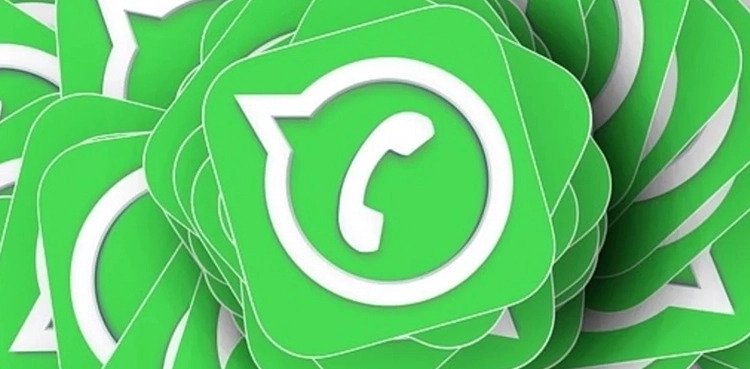WhatsApp has recently added the encrypted backups feature that allows your Google Drive and iCloud backups to also be end-to-end encrypted. This makes the service more secure as a whole. However, you can still back up your WhatsApp data and even transfer it to another phone via completely offline methods. All you need is a file compression app like RAR.The method works by basically taking an offline backup of your files, getting all the data into a single folder, and then transferring that folder across to another phone. It can also be handy if you’re in a pinch and have no WiFi around you, avoiding the uploading and downloading of your entire WhatsApp data, which may be too much for a data plan. Here’s how.
Step 1: Create a local backup on WhatsApp:Inside WhatsApp, navigate to the three-dot menu on the homepage and go to Settings/ Chat/ Chat Backup and tap on ‘Back Up’. After a local backup is created, you can ignore the Google Drive backup prompt, if any. You now have a local backup created in your phone’s internal storage.Create a local backup first. Once the local backup is ready, uninstall WhatsApp from the older device . Step 2: Install RAR or any other file compression applicationGo to the Google Play Store and download the RAR app and set it up. We will be using this to compress our entire WhatsApp data and make it a single file. You can also choose any other app of your choice.
Step 3: Compress your WhatsApp dataInside the RAR app, you will see your phone’s internal storage directory. Navigate to the Android/Media and look for the ‘com.whatsapp’ folder. Select the tick mark next to the com.whatsapp folder and press the add archive button on top (shaped like a ‘+’). The entire folder should now begin turning into a .rar file.Use RAR to turn the local backup folder into a single file that you can send to another phone.Note that compressing your entire WhatsApp data is a time-consuming process and may take a while. You can also choose to make it a .zip file instead. The only point of making the whole folder into a .zip file or a .rar file is to make the whole transfer process less clumsy.
Step 4: Move the data to your new phoneMove the new com.whatsapp.rar file (or com.whatsapp.zip file if you made a zip) to your new phone where you want to set WhatsApp up.Use RAR once more to unzip the same file in the new phone’s internal storage and place the extracted folder (should be named ‘com.whatsapp’) in the same directory, which is Internal Storage/ Android/ Media.
Step 5: Install WhatsApp on your new phoneYou can now install WhatsApp on the new phone and while going through the initial process, skip the Google Drive backup prompt so the app tries to look for a local backup instead. This will make WhatsApp detect the files we restored in the specific directory in Step 4.Restore the detected backup and continue to go through the rest of the installation process. Once done, your WhatsApp account is now ready on the new phone. You can now delete the .rar or .zip file that you created and copied to the new phone in Step 4.–IE
Also Read: WhatsApp Introduces Sticker Creator for Web Version