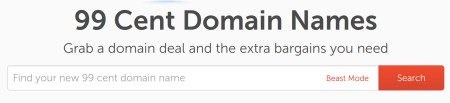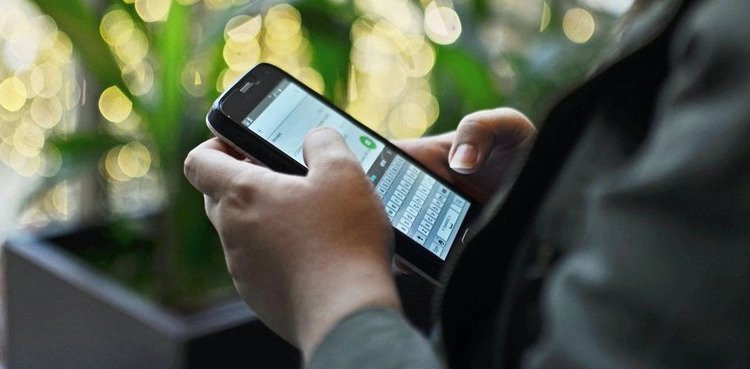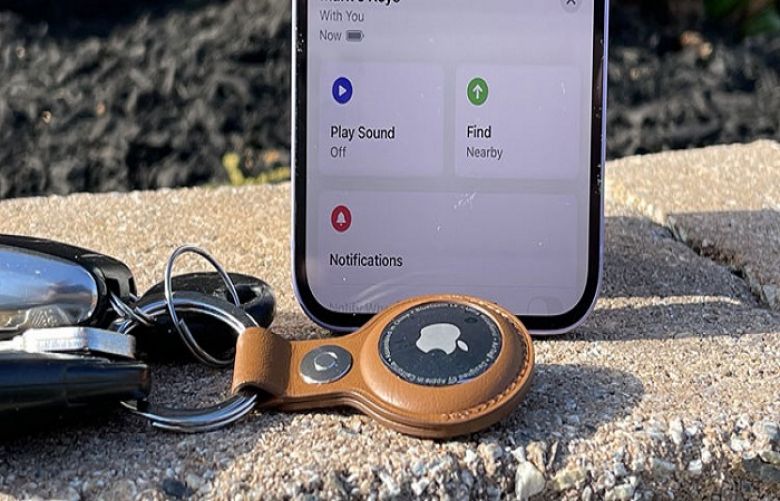In case of accidental deletion of WhatsApp chats, there are ways to recover the deleted messages containing important information including contacts, maps, files and other unsaved media.Recovering chats from Google Drive?Prior to beginning this process, the user will have to make sure that the messaging app is backing up the chat history to the Google Drive account.Login to your Google account first if you are moving to a new device.Users have options to schedule chat back up once a day, once a week or once a month.Install WhatsApp and authenticate your phone number to restore the chat history. The app will ask you for chat history recovery from Google Drive after completing the sign-in and verification.
Tap ‘Restore’.Tap ‘Next’ to find the old chats.WhatsApp will extract the chat back up from the local storage of the device if it is not stored on the Google Drive account. However, this will not work on the new device.Recovering chat history from local backup?Go to the file manager. Look for the WhatsApp folder which is usually located in the internal storage of the device.Select ‘Databases’. You will find chat history backups there, organised by date. Check it to see if it has the date’s chat history.
If your WhatsApp data is saved on an SD card, copy the most recent entry in the Databases folder and paste it into the same-named folder in your internal storage.Uninstall WhatsApp and reinstall it and then log in with your phone number.You can allow the app to restore the chat history by tapping the ‘Recover’ button.Select the chosen one from the Databases folder and rename it from msgstore-YYYY-MM-DD.1.db.crypt12 to msgstore.db.crypt12 to restore chat backups from a later date.Make sure to only remove the date and leave the rest alone. The crypt extension should not be changed.
Also Read: WhatsApp: Beware of This Hacking “Loophole